Send a support request
Use this form to submit a support ticket if you are an existing commercial client. New-customer requests submitted on this form may not be answered.
If you are a new or residential client in need of support, contact us here.
Check out some quick tips on submitting an effective support ticket here.
Have a remote support key? Click here.
Ticket Submissions Tips
A detailed submission will help technicians quickly diagnose and resolve your issue.
1. Add a screenshot image using ImgBB
ImgBB allows you to quickly upload and share multiple images.
Visit https://imgbb.com to upload your screenshot.
Windows users can press the Win+Shift+S shortcut (Windows 10+) to quickly snip a portion of the screen.
You can also search in the start menu for “Snipping Tool.”
Mac users can press Shift+Command+3 to screenshot the entire screen.
Check out this article from Apple for more information: Take a screenshot on your Mac
Add a link to the uploaded screenshot in your support ticket for a technician to review.
Warning: Do not screenshot any sensitive or confidential content! Not even on accident! There is no way to remove these files from the publicly available website once they have been uploaded.
2. Desktop Support Assistant
If you or your organization is subscribed to AWT’s Support Services you will have access to the AWT Support Assistant icon in your system tray.
This will allow you to submit a support ticket quickly straight from your desktop.
Find the robot icon in your system tray and right-click on it to access the Help Request Form.
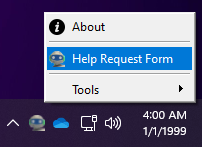
Fill out the form and attach any relevant screenshots of your issue.
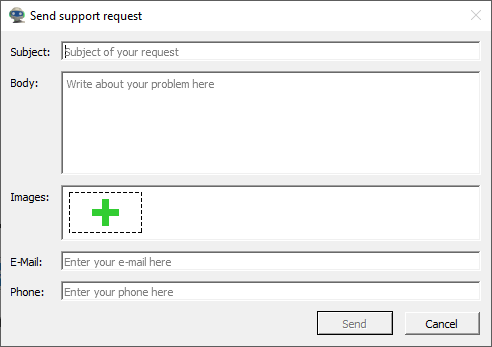
Once the request has been submitted a technician will review your ticket and respond soon.